|
<< Click to Display Table of Contents >> Project design: Tutorial |
  
|
|
<< Click to Display Table of Contents >> Project design: Tutorial |
  
|
Return to the Project design definitions
For your introduction to the elaboration of a project in PVsyst, we will construct step-by-step a full project, located in Marseille (France).
The main stages, which you are advised to follow for each of your future projects, are:
-Define the project, which holds mainly the geographic location and the meteo file used.
-Define a first system configuration with the minimal parameter set, let PVsyst fix other parameters to default (reasonable) values). Simulate and save this variant.
-Define successive variants by adding progressively perturbations to this first system. i.e., far shadings, near shadings, define specific loss parameters, etc.
You can save each variant for further comparisons.
The project is the central object (file with *.PRJ extension) for which you will construct different variants of your system (files with the same name, and extensions *.VC0, *.VC1, etc for "calculation version").
-In the main page of PVsyst, choose "Project Design" / "Grid connected".
-In the next window, choose "New project".
-Define the "Project's name". This will appear in the Project's list choices and on the final report. The other definitions in this dialog are only for memory, they are not used elsewhere in the software. You can put for example "Tutorial at Marseille".
-Click the button "Site an Meteo".
-Choose a site in the "sites" database (contains geographic location and monthly meteo data). We will chose "Marseille".
NB: If you want to define your own site, which is not in the database, it is preferable to define it first in the database, using "Tools" / "Geographical Location)".
-This automatically produces a synthetic hourly data file named "Marseille_Syn.MET".
NB: At this stage you can choose another meteo file in the (*.MET) available data if desired.
-Click the "Albedo" button. Usually you will never modify the albedo factor. The value of 0.2 is a standard adopted by everybody. Nevertheless, if you are in mountain weather with some snow for instance, you can define one or two months with 0.8.
-Click "OK". You will be prompted to save the project file. The description had already been defined previously. Give a synthetic identifier for the file name, without special characters like accents. All the files referred to this project will have this name. You can define for example "Marseille_Tutorial".
-Save the project.
| - | In the Project's dialog, button "Back (Calculation)". |
In this window: a red button means parameters to be defined, or not acceptable.
An orange button means acceptable, but not ideal parameters.
A green lighted button means: Parameters defined, correct.
A green out button means that this topic is not defined for this version.
The "Simulation" will be enabled only when no button is red.
| - | Click "Orientation" button: choose "Fixed tilted plane", Tilt = 25°, Azimuth = 20° (toward east). |
| NB: | When defining the Orientation, you have a tool "Show optimization" to position your choice with respect to the optimum (regarding the transposition factor). The optimum is different for grid-connected systems (optimization on the whole year) or stand-alone/pumping systems (optimization on the more critical period). |
| - | Click "System" button: definition of the PV system. Will open the system definition dialog. |
| - | In the "Presizing Help" group, define "Available Area" = 125 m². |
| - | Choose a PV module. The list will show "All modules", or your "Favorites", or other categories according to availability. You can sort them by manufacturers, and then choose for example a module of Photowatt, say the PW1000/110W. |
| - | Choose an inverter. The comment in the "Design the array" will propose a suited power for the inverter(s). In this project we will choose 3 inverters of 4.2 kW, for example Diehl, Platinum 4800 TL. |
| NB: | the button "Show sizing" will open a window where all the sizing constraints are apparent. Here, we see that the maximum voltage of the PV module (here 600V) is a strong limit for this system, far below the Inverter's VmaxAbs (880 V) or even Vmppmin (710V). |
| - | Now the warning panel doesn't show any warning (in orange: not optimal, in red: would prevent the simulation). |
Only by defining the size of the system and the components, PVsyst will propose an acceptable design for your PV system. You can click "OK".
| - | You can now click the "Simulation" button, which is now activated as there are no red buttons. |
| - | Give a significant description of this variant (for example "First simulation"), |
| - | Press the "Simulation" button, and at the end "OK". |
| - | Click button "Results", and then "Report". |
Results
This shows the report of your first simulation, which has now 3 pages:
| - | First page: all the parameters for this simulation, |
| - | Second page: a reminder of the parameters, the main results, graphics of normalised values, and table of monthly values, |
| - | Third page: an arrow loss diagram, showing an energetic balance and all losses along the system. This is a powerful indicator of the quality of your system, and will immediately indicate the big sizing errors if any. |
You should now "Save" this first variant for further comparisons. This will be saved as " Marseille_Tutorial.VC0". Be careful: use "Save As" to avoid overwriting your previous variants if any.
To open previous simulations of the project, click "Load" just above.
After this first "standard" simulation, you can progressively add the specificities of your particular project. You are advised to perform a new simulation at each step in order to check its effect and pertinence - especially by analysing the "Loss diagram".
This is only suited for shading objects sufficiently far from your PV system, so that the shadings may be considered global on your array. The distance of the shading object should be, say, over about 10 times the PV system size. The Horizon Profile is defined as a curve, set of (Height, Azimuth) points .
The Far Shadings operate in an ON/OFF mode: i.e., at a given time, the sun is or is not present on the field. When the sun is behind the horizon the beam component becomes null. But the diffuse component, supposed isotropic - coming from all points of the sky vault seen by the collectors with an identical intensity - is not much affected.
Clicking the "Horizon" button will open a graph of the sun paths at your location.
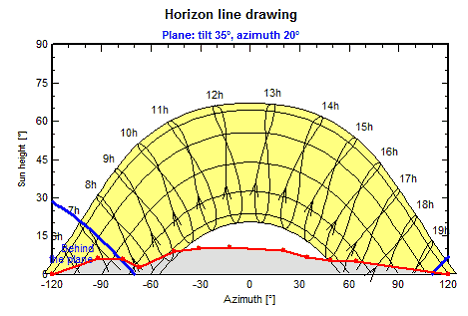
Defining horizon line by hand:
The horizon (Height, Azimuth) values may be recorded on-site using a compass and a clinometre (measuring the height angles) or a land surveyor instrument.
You can move any red point by dragging it with the mouse, or define accurately its values in Edit boxes.
To create a new point, right-click anywhere. To delete a point, right-click on this point.
You can of course save this horizon as a file for further use in other projects in PVsyst.
Importing Horizon from Solmetric "SunEye" instrument
The "SunEye" records the horizon line using a fisheye camera, and provides results as files. You should choose the "ObstructionElevation.csv" file. Don't use the "Sky0x_PVsyst.hor" file, which was elaborated by Solmetrics for the old versions 4.xx of PVsyst.
NB: You should correct the data if near objects are represented in the record.
Importing Horizon from the "Carnaval" software
Carnaval is a georeferred software (including altimetric data) able to establish an horizon line for any place given by its exact geographical coordinates - Latitude and Longitude - in France and neighbours. You should not use the near objects option in this software for establishing far shadings PVsyst masks.
Carnaval produces a file named "YourProject.masque.txt". Please rename this file by removing the ".masque" characters as PVsyst does not accept file names with 2 points.
Importing Horizon from the "Horiz'ON" software
The "Camera Master" tool is a specialized support for your Photo Camera, which allows to take several photographs with an horizontal reference (every 20° in azimuth). The software "Horiz'ON" gathers these photos as a single panorama on which you can draw the horizon line by mouse. This produces a file directly readable in PVsyst.
NB: when established using a georeferred grid (like Carnaval or Meteonorm), the exact location should be carefully defined. This may be determined using GoogleEarth or a GPS. Please remind that a degree in latitude is 111 km, a minute is 1850 m and a second is 31m.
If you have near shading masks, you should construct your PV installation and the neighbours as a 3D scene (see the dedicated tutorial). The previous instruments (including SunEye) cannot help for this construction, which should be realized using architect's planes or equivalent, including heights indications.
You will perform the simulation with linear shadings (irradiance deficit, lower estimation of the shading effect), and then "according to module strings" (upper bound of the electrical effect, higher estimation of the shading losses).
Finally, for the definitive report to be transmitted to your customer, you can choose an intermediate value for the electrical effect, taking the by-pass diode recovery into account. For this you have to choose an intermediate fraction of electrical effect, which will depend on your system geometry. But we don’t have well-established value to propose at the moment (60 to 80% ??? - Higher for regular shadings like shed mutual shadings !).
NB: The near shading loss doesn't cumulate with the far shadings: when the sun is behind the horizon, the beam component is null, and therefore there is no near shading contribution.
Final layout of your system
There is in principle no relation in the program between the definition of the system, and the definition of your 3D scene. Except that at the end of the process, the program will check the compatibility of these different parts. It will require that the plane orientations are identical, and that you have defined a sufficient sensitive area in the 3D scene for installing the PV modules defined in your system.
But PVsyst does not check the real physical (geometrical) compatibility. In a second step, you should check the arrangement of your modules, and eventually modify the system definition (number of modules in series and parallel) in order to build a realistic installation. PVsyst doesn't offer specific tool for this try-and-error process in the present state.
Finally, there are several parameters that are fixed by PVsyst as reasonable default values for your early simulations, but you should modify according to the specificities of your system. These are available in the "System" definition dialog, button "Detailed losses".
Thermal Losses
The thermal behaviour of the array is computed at each simulation step, by a thermal balance. This establishes the instantaneous operating temperature, to be used by the PV modules modelling.
The thermal balance involves the "Heat loss factor" U = Uc + Uv · WindSpeed [W/m²·K]. In practice, we advise not to use the wind dependency, as the wind speed is usually not well defined in the meteo data, and the Uv is not well known. Therefore, we put Uv = 0 and include an average wind effect in the constant term.
According to our own measurements on several systems, PVsyst proposes:
- Uc = 29 W/m²K for complete free air circulation around the collectors ("nude" collectors).
- Uc = 15 W/m²K for integration (back insulated), as only one surface participates to the convection/radiation cooling.
- We do not have well-established values for intermediate situations with back air circulation. Our measurement on quasi-horizontal modules on a steel roof, 8 cm spacing and not jointive collectors, gave 18 W/m²K;
NB: up to the version 5.1, the default value was 29 W/m² (free standing). From this version the default is set to 20 W/m² as more and more installations are integrated.
The thermal loss effect is visible on the array loss diagram.
Wiring Losses
The wiring ohmic resistance induces losses ( R · I² ) between the power available from the modules and that at the terminals of the array. These losses can be characterised by just one parameter R defined for the global array.
The program proposes a default global wiring loss fraction of 1.5% with respect to the STC running conditions. But you have a specific tool to establish and optimize the ohmic losses (press "Detailed Calculation" button). This tool asks for the average length of wires for the string loops, and between the intermediate junction boxes and the inverter, and helps the determination of the wire sections.
NB: remember that the wiring loss behaves as the square of the current. Therefore, operating at half power (500 W/m²) will lead to only a quarter of the relative loss. The effective loss during a given period will be given as a simulation result and shown on the loss diagram. It is usually of the order of one half to 60% of the above specified relative loss when operating at MPP.
This part also includes the definition of eventual losses between the output of the inverter and the injection point (energy counter). You have just to define the distance and the loss will also appear in the loss diagram.
Module quality loss
The aim of this parameter is to reflect the confidence that you put in the matching of your real module set performance, with respect to the manufacturer's specification. The default PVsyst value is half the lower tolerance of the modules.
The result in the "Array loss diagram" is not exactly the specified value, at this is referenced to the STC when in the diagram value it is with respect to the previous energy.
Mismatch loss
Losses due to "mismatch" are related to the fact that the real modules in the array do not rigorously present the same I/V characteristics. Remember that in a string the worst module drives the string's current.
The button "Detailed computation" helps the understanding of this phenomenon, and gives indications on the loss parameter to be set for the simulation, according to your hypothesis on your effective module set.
This parameter acts as a constant loss during the simulation. It is lower for thin film modules. It could be about null when sorting the modules according to their real performance (flash-test results provided by the manufacturer).
NB: There is probably a correlation between these 2 last parameters. The Module quality loss is rather related to the average of the module's distribution, when the mismatch refers to its width.
Soiling loss
To our experience, the soiling effect is about negligible in middle-climate residential situations.
It may become significant is some industrial environments (for example near railway lines), or in desert climates. The monthly definition allows for taking periodical cleaning or rains into account.
This parameter may also be used for describing a snow effect (for example put 50% in winter month with 15 days coverage).
IAM loss
The incidence loss (reflections due to the fresnel's laws) is sufficiently well defined by parametrization proposes by the "Ashrae" (US standards office). You will in principle never modify this parameter.
NB: Assuming an isotropic diffuse, the IAM factor on the diffuse part is computed by an integral over all spaces directions, which include important low-incidence contributions.