|
<< Click to Display Table of Contents >> Importing data from the NREL NSRDB Viewer |
  
|
|
<< Click to Display Table of Contents >> Importing data from the NREL NSRDB Viewer |
  
|
(Go directly to NREL NSRDB Viewer main page)
There are two ways to get NSRDB data in PVsyst:
•On site creation: TMY files are available directly on site creation in monthly and hourly values (go directly to Creation of a new site and Import TMY data from PVGIS or NSRDB)
•With a .CSV file obtained from the Viewer:
1.Go to the NREL NSRDB Data Viewer
2.Search for the place you want with a name or coordinates by:
a.In the top right corner clicking on the target-like button
b.Input the place
3.Go to the "Download Data" tab
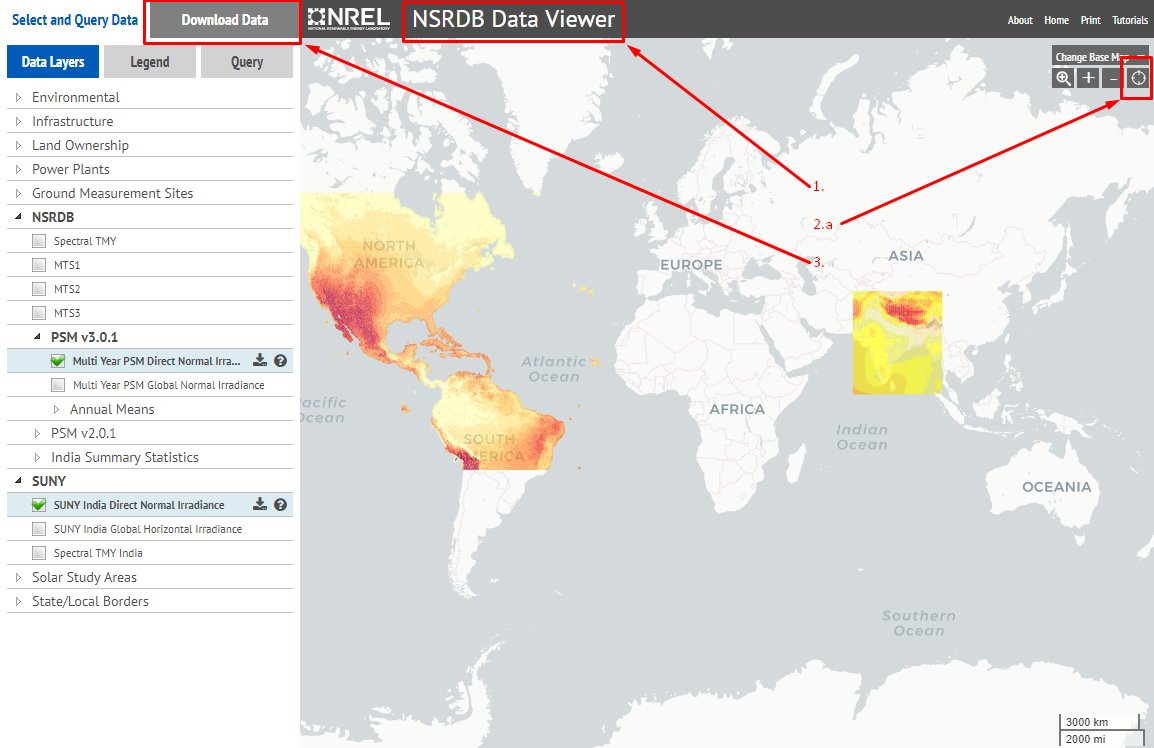
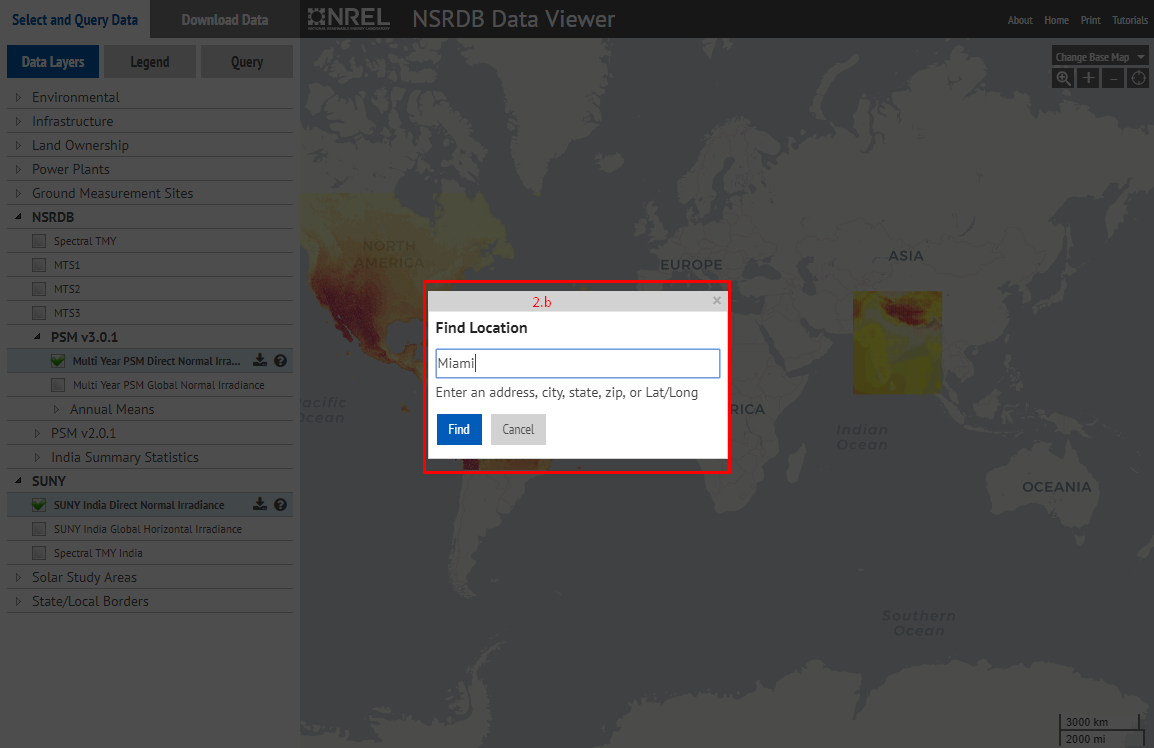
4.Select "NSRDB Data Download (Point)"
5.Click on the map the place you want to download
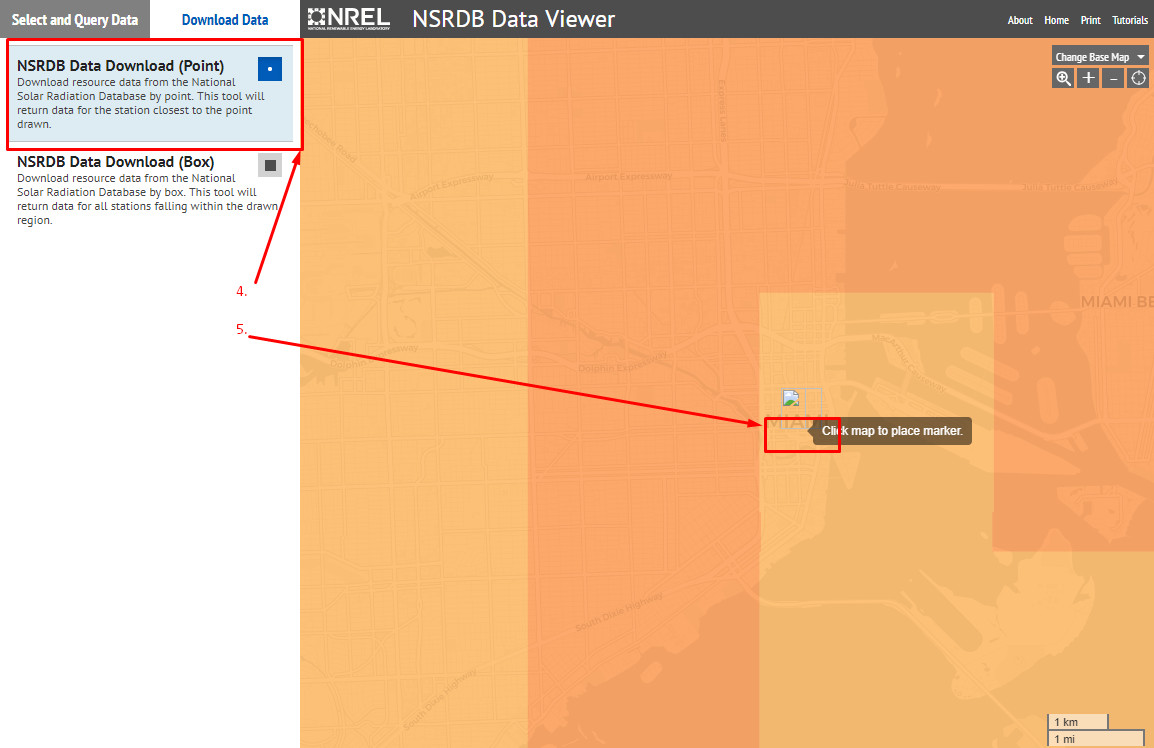
6.Input all your data (the email is essential to receive the link for the data) and click on "Continue"
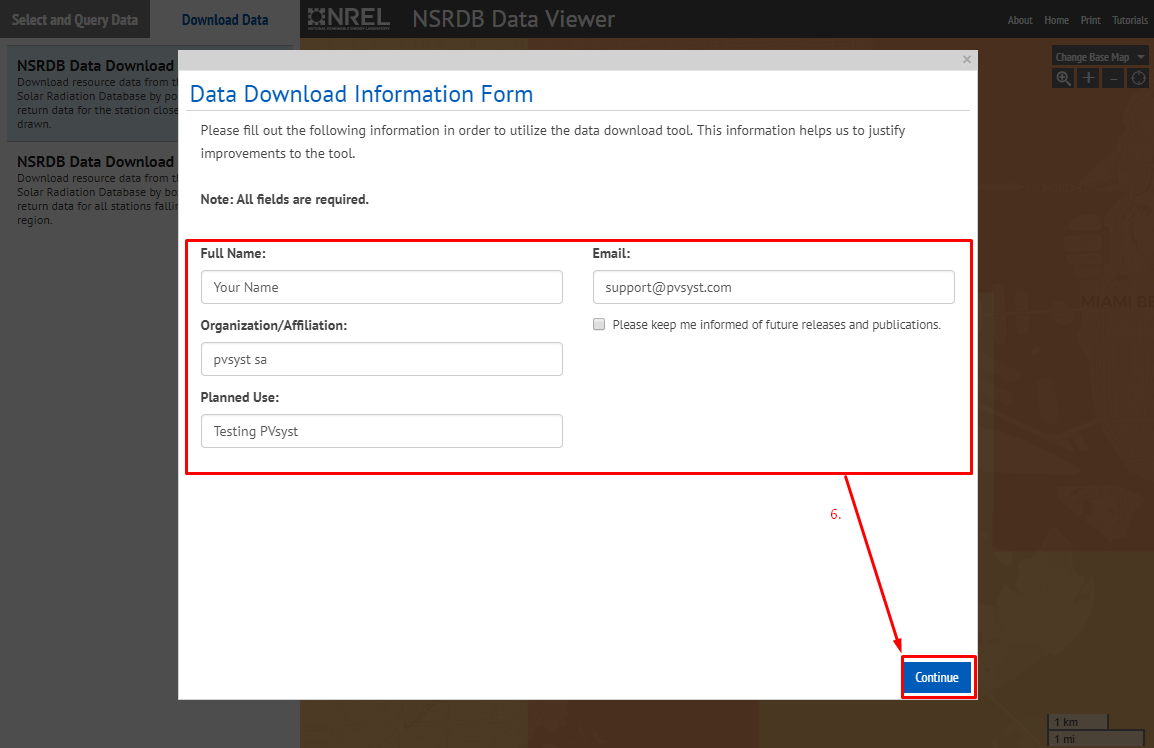
7.Select either PSMv3 for Americas or Suny for India, click on all the "Select All" buttons to ensure the needed data are present and click on "Download Data"
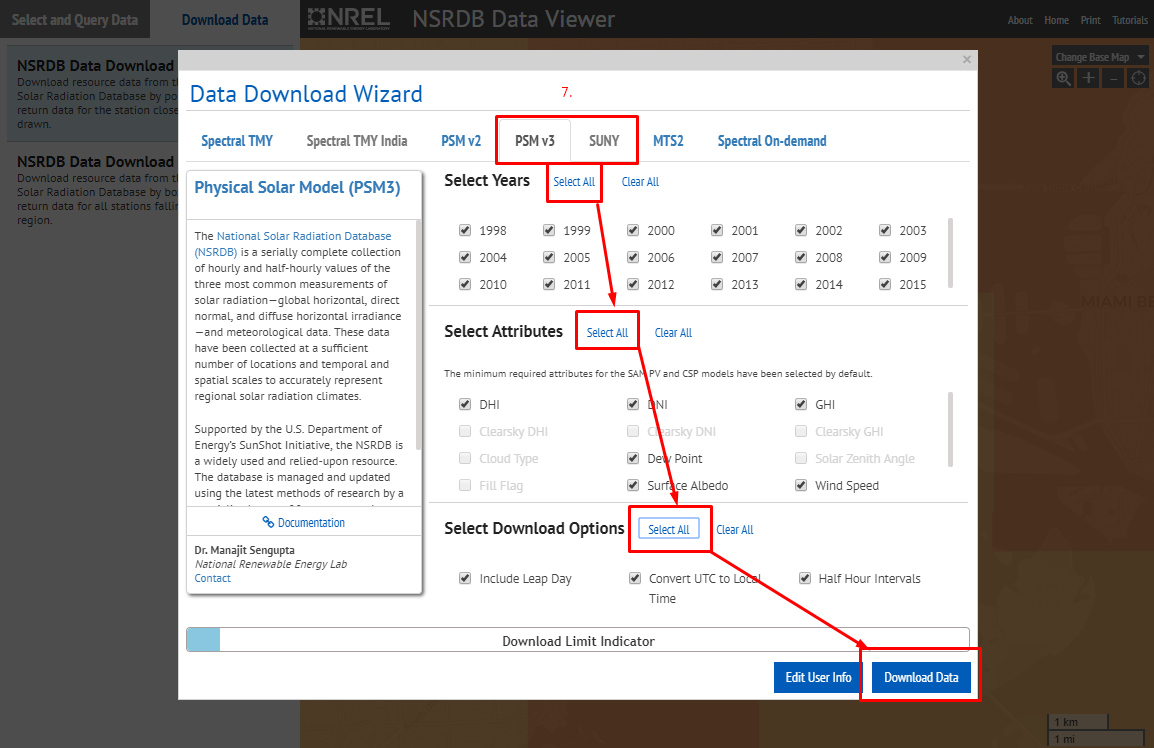
8.Check your e-mails (the one entered in step 6.) after 2-5 minutes
9.Click on the link found in the email to download the data you have asked

10.Unzip the data to obtain the time series and the TMY files
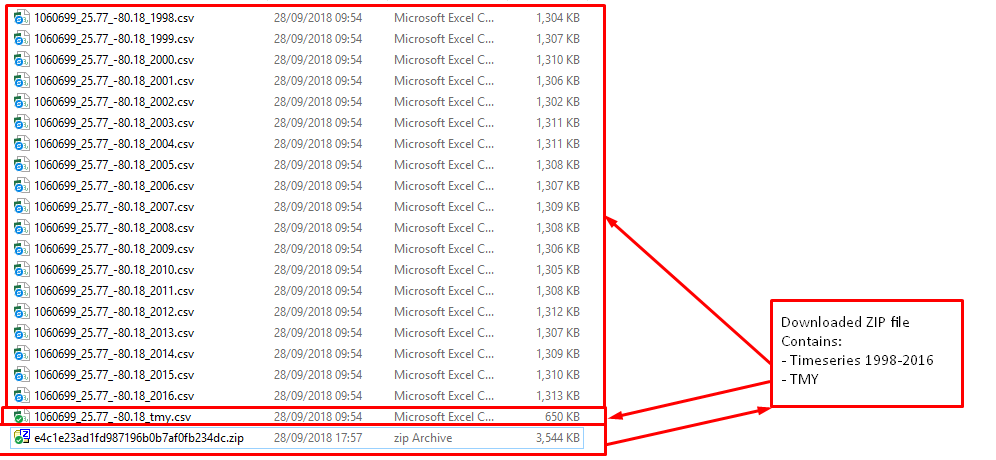
11.In PVsyst under "Databases > Import meteo data" select the SAM CSV format that will choose automatically the right NSRDB format
12.Choose the file to import
13.Follow the import instructions